This is one of the most used SEO plugins within the WordPress platform. The plugin is designed to assist you achieve the most within your Website, more specifically in terms of SEO.
Plugin Installation
The plugin can be Installed from your site, under the Plugins > Add New section within your WordPress dashboard. You will need to have it searched from the plugins panel search section and have it installed by clicking on the “Install Now” button.
Below is a screenshot on this.
Setting Up Yoast
1. General Settings
The General settings can be accessed from your WordPress dashboard under SEO > General
1.1 Dashboard
Here you can run the setup wizard to quickly setup the Yoast features.
Within this section, you will also have notifications displayed.
1.2 Features

Here you can enable or disable a number of features integrated to the Yoast plugin. These features Include:
Seo Analysis: This feature determines the score of your content by analyzing posts and pages.
Below is a sample:
Readability Analysis: It analyzes and provides a score on how easily readable and understandable is the content. Below is a sample:
Cornerstone content: Cornerstone content is made of the most important content within your website. This could be posts or pages.
This feature allows you to specify cornerstone content within your site. Below is an illustration on a page:
Text link counter: It renders the number of internal text links within your post. This includes the number of links in your post and number of links to your post.
XML sitemaps: It generates a Yoast SEO sitemap.
Admin Bar Menu: Renders Yoast menu within the WordPress admin toolbar.
Security: no advanced settings for authors: Conceals advanced settings to authors in order build up on security.
Usage Tracking: This option enables the plugin author to track usage statistics data.
REST API: Head endpoint: Helps in fetching SEO specific data to a page or post.
Enhanced Slack sharing: When enabled, it provides information on the author name and estimated reading time, once a link is shared to Slack.
1.3 Integrations
Yoast provides a built-in integration for SEMrush and Ryte.
SEMrush: This is a digital tool that in terms of SEO will help in KeyWord Research, Site audit and analysis, as well as providing a link building Wordflow.
Ryte: Provides a platform to analyze your website for quality assurance and SEO. It helps users in discovering areas for potential SEO optimization.
1.4 WebMaster Tools
WebMaster tools offer insight on how search engines deem your website as well as how it is performing in search results.
This option hence provides an option for you to add the verification codes you obtain to the various search engines.
2. Search Appearance
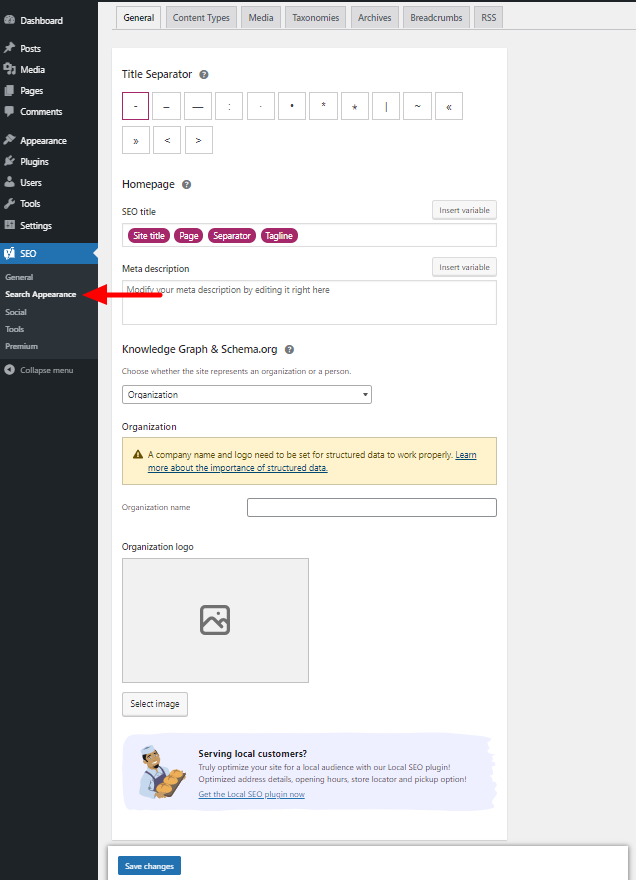
Helps in determining how certain content appears in search results.
2.1 General
This section enabled you to edit or specify the:
- Title Separator: Allows you to specify a symbol to use as a separator for titles within your website.
- HomePage: Here you can specify the SEO title and meta description to your homepage.
- Knowledge Graph & Schema.org: Allows you to specify whether the site represents an organization or a person. Here you can also specify the organization logo in a case of organization or an avatar for a person. This allows you to determine how your website displays in Google’s Knowledge Graph.
2.2 Content Types
Here you can specify whether you want the different content types you have within your website display in search results.
You can then specify the SEO title and meta description within the content types.
2.3 Media

When a new image is uploaded to WordPress, WordPress creates a new page containing it, which is referred to the attachment URL. These URLs are empty as they have no text and hence have a negative impact on SEO.
Yoast hence provides an option to have these redirected to the media item itself instead of the attachment URL.
2.4 Taxonomies
Here you can specify whether you want the different taxonomies you have within your website display in search results.
You can then specify the SEO title and meta description of the various taxonomies.
2.5 Archives
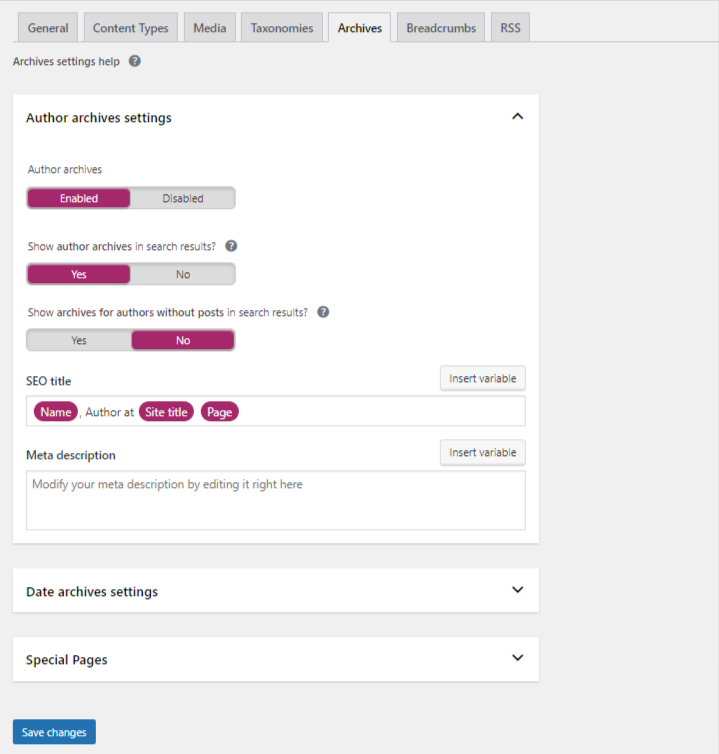
This section allows you to determine whether different types of archives will be rendered in search results.
2.6 Breadcrumbs
Here you can determine the display of Breadcrumbs within your site and search search results.
The default settings in place are applicable to most websites especially if the WordPress theme in use supports Yoast Breadcrumbs.
2.7 RSS
This setting is really useful, more specifically when scrapper sites try to republish your content. Usually the scrapper sites don’t backlink to your own site hence leading to duplicate content in search results and at times you might find that scrapper sites content may have a higher ranking than your content.
As a result of this, Yoast prevents such a scenario by allowing you to add a backlink to your site, at the end of each post. This informs search engines on the original source of the content and will hence then assign a proper ranking.
3. Social
Allows you to link your site with social platforms for Google’s Knowledge Graph.
3.1 Accounts
The accounts section is only available if the identity you specified within the “Knowledge Graph” is an “organization”.
Within the Accounts section you will need to add the social profiles.
3.2 Facebook
This section allows you to enable and add Facebook Open Graph metadata that is rendered upon sharing your website.
3.3 Twitter
Here you can get to determine whether to add Twitter Card Meta data.
3.4 Pinterest
Since Pinterest uses Facebooks’ Open Graph, you will need to have the open graph meta data box enabled under Facebook settings. Once this is done, you will just need to verify your site with Pinterest and add the meta tag provided within the Pinterest Confirmation section.
4. Tools
This section provides a number of tools for advanced users. These include:
4.1 Import and Export
Enables you to import SEO settings from other SEO plugins or export your SEO settings to another website.
4.2 File Editor
Allows you to create a robots.txt file if one is not present within your site and edit it, as well as edit the .htaccess file within your site.
4.3 Bulk Editor
Enables you to set and alter the title and description of posts and pages in bulk.
a
Altering titles can be carried out from the Titles section as illustrated below:
Descriptions on the other hand can be altered from the section illustrated below:
4.4 Optimize SEO Data

When this option is triggered Yoast carries out an optimization of the site data by storing all pages metadata in one database table.
Note: We recommend checking out our practical lessons, for more insights on how to optimize your site using the Yoast SEO Plugin.